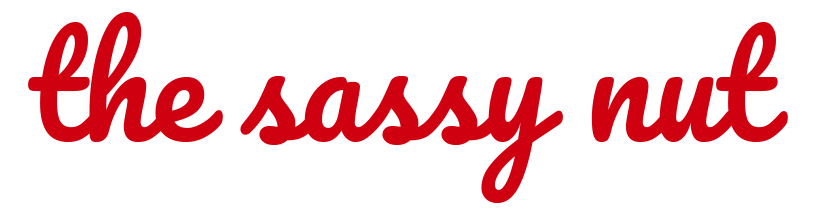News
How to Make Apple ID
In today’s digital landscape, having an Apple ID is essential for anyone using Apple devices. Whether you own an iPhone, iPad, Mac, or Apple Watch, this account serves as the key to accessing Apple’s vast ecosystem, including the App Store, iCloud, Apple Music, and more. This guide will walk you through the step-by-step process of how to make Apple ID, ensuring you can seamlessly enjoy everything Apple has to offer.
What is an Apple ID?
An Apple ID is your personal account for Apple services. It links all your Apple devices and allows you to:
- Download apps from the App Store.
- Sync and back up data using iCloud.
- Purchase music, movies, and books from iTunes or Apple Books.
- Subscribe to Apple services like Apple Music, Fitness+, and Apple TV+.
Essentially, it’s your gateway to the Apple universe. Now, let’s dive into how to make Apple ID effortlessly.
Prerequisites for Creating an Apple ID
Before you start, make sure you have:
- A valid email address: This will be used as your Apple ID username.
- A strong password: Your password must be at least eight characters long and include uppercase letters, lowercase letters, and at least one number.
- A phone number: For verification and account recovery purposes.
- Access to an Apple device or browser: You can create an Apple ID on an Apple device or through a web browser.
Steps on How to Make Apple ID
Method 1: Using an Apple Device
On an iPhone, iPad, or iPod Touch
- Open Settings:
- Tap the Settings app on your home screen.
- Select “Sign in to your iPhone”:
- If you’re already signed into an Apple ID, you’ll need to log out first.
- Tap “Don’t have an Apple ID or forgot it?”:
- This option appears below the sign-in fields.
- Choose “Create Apple ID”:
- Follow the on-screen instructions.
- Enter Your Details:
- Provide your first and last name, date of birth, and email address. You can opt to use your current email address or create a new iCloud email.
- Set Up a Password:
- Create a secure password that meets Apple’s requirements.
- Verify Your Phone Number:
- Enter your phone number for verification. You’ll receive a code via text or call.
- Agree to Terms and Conditions:
- Review and accept Apple’s terms to proceed.
On a Mac
- Open System Settings:
- Click the Apple menu in the top-left corner and select System Settings (or System Preferences on older macOS versions).
- Go to Apple ID:
- If you’re not signed in, click Sign In or Create Apple ID.
- Follow the On-Screen Instructions:
- Enter your personal details, email address, and password.
- Verify Your Phone Number:
- Complete the verification process by entering the code sent to your phone.
Method 2: Using a Web Browser
If you don’t have access to an Apple device, you can still create an Apple ID using a web browser.
- Visit Apple’s Official Website:
- Go to appleid.apple.com.
- Click “Create Your Apple ID”:
- This option is located at the top-right corner of the page.
- Fill Out the Form:
- Enter your name, country, email address, password, and phone number.
- Complete CAPTCHA:
- Verify that you’re not a robot by solving the CAPTCHA.
- Verify Your Email and Phone Number:
- Check your email inbox for a verification code and enter it on the website. Repeat the process for your phone number.
- Sign In:
- Once verified, your Apple ID is ready to use.
Tips for Managing Your Apple ID
- Enable Two-Factor Authentication:
- This adds an extra layer of security by requiring a code in addition to your password.
- Keep Your Recovery Options Updated:
- Ensure your phone number and recovery email are current.
- Regularly Update Your Password:
- Changing your password periodically can enhance security.
- Use iCloud Wisely:
- Optimize your storage by managing your backups and files.
Troubleshooting Common Issues
“Apple ID Already Exists” Error
If you encounter this error, it means the email address you’re trying to use is already linked to an Apple ID. Try signing in or recovering the account.
Verification Code Not Received
- Ensure your email address and phone number are entered correctly.
- Check your spam or junk email folder.
- If using a phone number, confirm that your device can receive texts or calls.
Unable to Create Apple ID
- Verify that your device has a stable internet connection.
- Ensure you meet the age requirements for creating an Apple ID (usually 13 years or older, depending on your region).
Why You Should Know How to Make Apple ID
Understanding how to make Apple ID is crucial for leveraging Apple’s ecosystem. Without it, you’re unable to:
- Download essential apps and games.
- Sync data across devices.
- Enjoy Apple’s premium services.
By creating an Apple ID, you’re unlocking the full potential of your Apple device and enhancing your user experience.
Conclusion
Creating an Apple ID is a straightforward process that opens the door to a world of possibilities within the Apple ecosystem. Whether you use an Apple device or a web browser, the steps outlined above ensure you can set up your account with ease. Now that you know how to make Apple ID, you can fully immerse yourself in the seamless, interconnected world of Apple services. Don’t wait any longer—create your Apple ID today and start exploring all the features Apple has to offer!